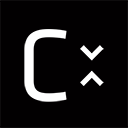The Main Window¶
- Image View
- Toolbars
- Application Options
- Encode with
- Decode with
- Reload Image Views on Selection
- Close all Image Views Prior to Process
- Mouse click on icon to view image
- Load Recent Project on Startup
- Set Image Diff Contrast
- Set Number of Threads
- Render Models with
- Show MSE PSNR SSIM Results
- Show Analysis Results Table
- Use Original File Names
- Property View
- Project Explorer
- Message Output
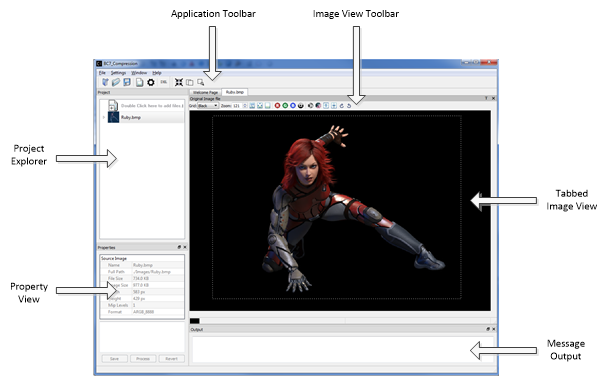
Detaching Windows from the Application¶
With the mouse position next to any gray shaded area next to the title of the window, press down the left mouse key and at the same time slide the mouse cursor away from the application. This will detach the window and allow you to position it at a new location, either inside the application or at a new desktop screen location. Once you have positioned the window to where it is desired, simply release the left mouse key.
Above are illustrations of where the mouse can be positioned for moving the window.
Note: The Project View window is not moveable.
When the window is moved “Un-Docked” around the application a blue shaded area will be displayed showing what new places the moved window can be placed.
Window with Blue shaded application section.
Example of Window outside of the application.
The advantage of moving windows outside of the application is to provide a larger viewing area for the image and allow side by side comparisons when using multiple monitors.
Batch Processing from Command Line Tool¶
Once a project has been setup, just like processing from the GUI you can also setup processing using the CompressonatorCLI command line tool. The Command line tool has more options that are currently not supported on the GUI application. While 3D mesh process is not supported on Command line tool yet.
Once the Batch file are generated from the GUI, it can be edited to include more options used by the command line tool. This also facilitates automated generation of compressed files from many source textures.
Steps to generate a batch file:
- Creating a project file and set up the desired destination settings.
- Open the file menu and select “Export to batch file…”
- Select a destination file name and location to generate a batch file that can be run from command line.
- Select Save.
The batch file requires the CompressonatorCLI.exe, support file folders and DLL to be present on the same location.
The following files are required to run CompressonatorCLI.exe with the batch file:
… Include all files and subfolders under that folder
| \plugins... | Qt Windows DLL and Qt Image Plugins |
|---|---|
| CompressonatorCLI.exe | Command line Application |
| qt.conf | Specifies the plugin folder |
| Qt5Gui.dll | Qt Run time DLL’s |
| Qt5Core.dll | |
| libGLESv2.dll | |
| libEGL.dll |
`